Vitalware contains a number of modules that operate together to allow you to record and manage payments for product order transactions. The Point-of-sale (POS) module is the starting point for all data input related to orders. Information entered into the POS module is stored in several other transaction modules, e.g. payment and balance information is stored in the Ledger module, order information is stored in the Orders module.
Each record in the POS module captures one sales transaction. However, a transaction may be made up of many orders for a range of different products. The following table describes the modules that play a role in the Vitalware transaction process
|
Module |
Description |
|---|---|
| POS | Contains point-of-sale information about sale transactions made for certificates, products and services. |
| Ledger | Contains ledger entries for the payment and balance details of a transaction. |
| Orders | Contains order information about transactions made in the POS module. |
| Register Till | Contains information relating to the takings of the till. |
| Invoices | Contains information relating to invoiced POS transactions. |
| Cash Book | Contains end-of-day and end-of-month transaction processing. |
| Products | Contains all products that can be ordered, e.g. Birth certificates, death certificates, CD ROMs, historical manuscripts. |
| Certificates | Contains audit information about certificates produced. |
The following flowchart illustrates the flow of data between modules used in the order transaction process:
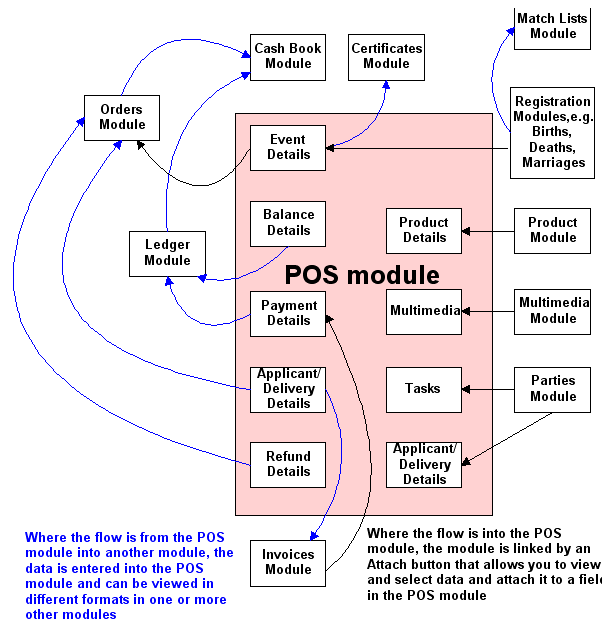
To find a transaction record:
- Open the POS module.
If you know the transaction IRN number, enter it in the POS Number field. This is the quickest and easiest way to locate a transaction record.
If you do not know the transaction IRN number, enter search terms into one or more of the delivery details in the Delivery Details fields, e.g. Name, Reference, Email.
- If required, search also on the date of the transaction by entering the date in the Date Inserted: (Insertion Details) field on the Admin tab.
- Run the search.
